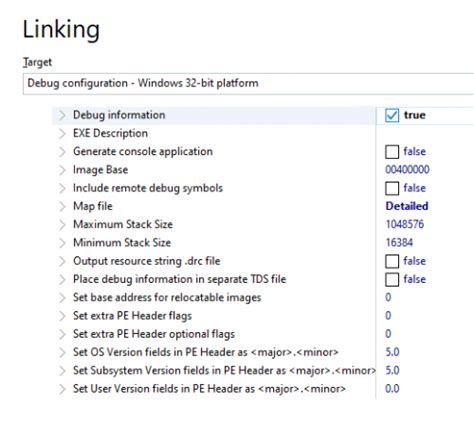Stop the Errors! Add Delphi Search Paths Now
Delphi developers often encounter frustrating compiler errors related to missing units or packages. These errors, typically manifesting as "Unit <unit name> not found," stem from the compiler's inability to locate the necessary files during the build process. The solution? Correctly configuring your Delphi search paths. This seemingly simple step is crucial for a smooth development experience and prevents countless hours of debugging. This guide will walk you through understanding and efficiently managing Delphi search paths, eliminating those pesky errors once and for all.
Understanding Delphi Search Paths
Before diving into the how-to, let's clarify what Delphi search paths are. Essentially, these paths tell the Delphi compiler where to look for units (.pas files) and packages (.bpl files) that your project depends on. If the compiler can't find a required unit within the specified paths, it generates an error.
Delphi manages search paths in several locations, affecting different aspects of your project:
- Project Options: This is where you configure paths specific to your current project. These paths take precedence over global paths.
- Library Path (Environment Variables): System-wide environment variables like
LIBorPATH(depending on your operating system) can also influence the search, though usually not for Delphi units directly, but more for external libraries. - Tools->Options->Environment Options->Delphi Options->Library: This section sets global search paths, impacting all your projects. This is a crucial area for managing third-party components and libraries.
Common Causes of "Unit Not Found" Errors
Several scenarios can trigger the dreaded "Unit <unit name> not found" error:
- Incorrectly installed components: Faulty installations of third-party components often lead to missing paths.
- Missing or misplaced units: Accidentally deleting or moving units from their original location.
- Typographical errors: A simple misspelling in the
usesclause can cause compilation failures. - Conflicting library versions: Having multiple versions of the same unit or package in different directories can lead to ambiguity.
- Incorrect project settings: Failing to add necessary paths within the project options.
How to Add Delphi Search Paths
Adding search paths is a straightforward process. The exact steps may vary slightly depending on your Delphi version (e.g., Delphi 10.4 Sydney, Delphi 11 Alexandria, etc.), but the core concepts remain the same.
1. Adding Paths Through Project Options
This is the most common and often the most effective way to manage paths. Follow these steps:
- Open your Delphi project.
- Go to Project > Options.
- Navigate to the Delphi Compiler > Search Path section.
- Click the "..." button to open the "Add to Library Path" dialog.
- Browse to the directory containing the missing unit or package.
- Click "OK" to add the path.
- Click "OK" again to close the Project Options dialog.
- Recompile your project.
2. Adding Paths Globally (Environment Options)
For libraries used across multiple projects, adding paths globally saves time and ensures consistency.
- In the Delphi IDE, go to Tools > Options.
- Navigate to Environment Options > Delphi Options > Library.
- In the "Library path" field, add the required paths, separating them with semicolons (;) on Windows or colons (:) on macOS/Linux.
- Click "OK" to save changes. This requires restarting the IDE for the changes to fully take effect.
Troubleshooting and Best Practices
- Verify Directory Existence: Double-check that the directory you're adding actually exists.
- Path Case Sensitivity: Be mindful of case sensitivity, especially on Linux/macOS systems.
- Relative vs. Absolute Paths: Consider using relative paths (relative to your project directory) for better portability.
- Clean and Rebuild: After adding paths, always clean and rebuild your project to ensure the changes are applied correctly.
- Organize Your Libraries: Maintain a well-organized structure for your third-party components and libraries.
Frequently Asked Questions (FAQ)
How do I find the location of a specific unit?
You can usually locate a unit by searching for it within the installation directory of the component or library it belongs to. Alternatively, if you know the unit's name and it's part of your project, you can search within your project's source code directory.
What happens if I add a duplicate path?
Adding a duplicate path won't cause immediate errors, but it can lead to confusion and potentially slower compilation times, as the compiler might search redundant locations.
My compiler still can't find the unit after adding the path. What should I do?
First, ensure you've restarted the IDE after making changes to the global Library Path. Double-check for typos in the path and the unit's name. Also, consider cleaning and rebuilding the project, or even restarting your computer. If the problem persists, investigate potential conflicts with other libraries or packages.
By diligently managing your Delphi search paths, you’ll significantly enhance your development workflow, prevent frustrating errors, and build more robust applications. Remember to organize your code and libraries effectively to maintain a clean and efficient development environment.