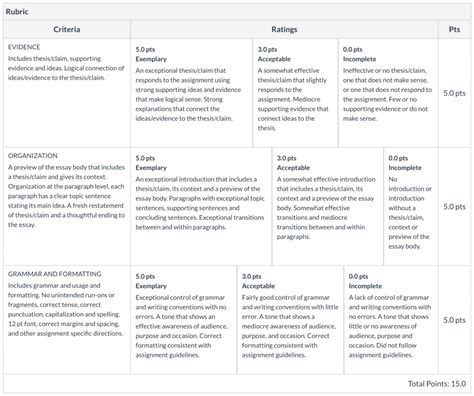How to Effectively Utilize Canvas Rubrics for Assessment
Canvas Rubrics are powerful tools that streamline the assessment process, ensuring fairness, consistency, and detailed feedback for students. This guide will walk you through effectively utilizing Canvas Rubrics, from creation to implementation and beyond. We'll cover everything from designing effective rubrics to leveraging their features for improved grading efficiency and student learning.
What are Canvas Rubrics?
Canvas Rubrics are customizable assessment tools allowing instructors to define specific criteria and performance levels for assignments. They provide a structured framework for evaluating student work, promoting objective and consistent grading. Instead of relying solely on overall scores, rubrics break down assignments into specific components, providing granular feedback that helps students understand their strengths and weaknesses.
Creating Effective Canvas Rubrics: A Step-by-Step Guide
Building a robust rubric requires careful planning. Here's a step-by-step process:
-
Define Clear Learning Objectives: Before creating the rubric, clearly define the learning objectives the assignment aims to assess. This ensures alignment between the assessment and the course goals.
-
Identify Key Criteria: Break down the assignment into key components or criteria that reflect the learning objectives. Examples might include clarity of writing, accuracy of calculations, originality of thought, or effective use of sources.
-
Determine Performance Levels: For each criterion, define several levels of performance, typically ranging from unsatisfactory to excellent. Use descriptive language to clearly articulate the expectations for each level. Consider using a numerical scale (e.g., 1-4) or descriptive labels (e.g., Unsatisfactory, Developing, Proficient, Exemplary).
-
Populate the Rubric in Canvas: Navigate to your Canvas course, and within the assignment settings, select the "Rubric" option. You can either create a new rubric from scratch or use a template. Input your criteria and performance levels, ensuring clarity and consistency across all levels.
-
Preview and Refine: Before using the rubric, preview it to ensure it's clear, concise, and accurately reflects your expectations. Revise as needed to enhance clarity and ensure fairness.
Leveraging Canvas Rubric Features for Enhanced Assessment
Canvas Rubrics offer several features to enhance the assessment process:
-
Alignment with Learning Outcomes: Clearly connect rubric criteria to specific learning outcomes, making the assessment process transparent and purposeful for students.
-
Weighted Criteria: Assign different weights to criteria based on their relative importance. This allows you to prioritize specific aspects of the assignment.
-
Speed Grader Integration: Canvas seamlessly integrates rubrics with SpeedGrader, allowing for efficient grading and feedback delivery. You can quickly assign scores and provide comments directly within the rubric cells.
How to use Rubrics for Effective Student Feedback
Effective feedback goes beyond simply assigning a score. Canvas Rubrics facilitate detailed, targeted feedback:
-
Specific Comments: Provide detailed comments within each cell of the rubric, explaining why a student received a particular score for each criterion. Avoid generic comments; instead, focus on specific examples from the student's work.
-
Overall Comments: Use the overall comments section to provide a summary of the student's performance and offer overarching advice for improvement.
-
Timely Feedback: Providing prompt feedback is crucial. Utilize the rubric's features to efficiently grade assignments and return them to students within a reasonable timeframe.
Addressing Common Challenges with Canvas Rubrics
-
Complexity: Overly complex rubrics can be cumbersome. Keep it focused on the key aspects of the assignment.
-
Inconsistency: Ensure consistent application of the rubric across all student submissions.
-
Student Understanding: Clearly explain the rubric to students before the assignment is due, ensuring they understand the expectations and criteria.
Frequently Asked Questions (PAA)
Q: Can I reuse rubrics across multiple assignments?
A: Yes, Canvas allows you to save and reuse rubrics, saving you time and effort when grading similar assignments.
Q: Can I collaborate with colleagues to create rubrics?
A: While Canvas doesn't have a direct collaborative editing feature for rubrics, you can share and adapt rubrics amongst colleagues.
Q: How can I ensure fairness and avoid bias while using rubrics?
A: Use clear, objective criteria and performance levels. Regularly review your rubric to ensure it remains fair and unbiased. Be mindful of personal biases when scoring student work.
Q: What if I need to modify a rubric after grading has begun?
A: It's generally best to avoid modifying a rubric once grading has commenced. If changes are necessary, it's recommended to inform students and possibly regrade affected submissions.
By thoughtfully designing and effectively implementing Canvas Rubrics, instructors can elevate the assessment process, provide constructive feedback, and ultimately enhance student learning. Remember that clear communication, consistent application, and a focus on student understanding are key to maximizing the benefits of this powerful tool.