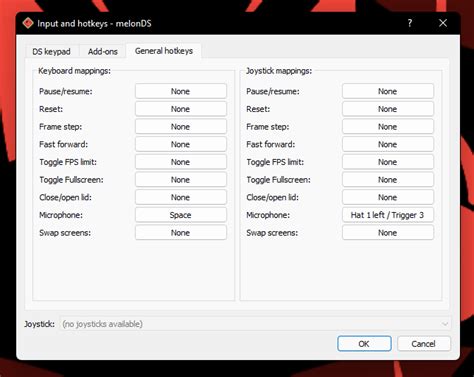Faster MelonDS: The Lag Killer Guide
MelonDS is a fantastic emulator for playing Nintendo DS games on your PC, but sometimes, even the best emulators can suffer from lag. This guide dives deep into troubleshooting and optimizing MelonDS for a smooth, lag-free experience, transforming your emulation sessions from frustrating stutters to flawless fun. We'll cover everything from initial setup to advanced configuration tweaks, turning your PC into a high-performance DS powerhouse.
Understanding MelonDS Lag: What Causes It?
Before we jump into solutions, let's understand why lag occurs in MelonDS. Several factors can contribute:
- Insufficient Processing Power: Your CPU and GPU are the workhorses of emulation. A weaker processor struggles to keep up with the demands of rendering graphics and emulating the DS's hardware.
- Low RAM: Insufficient RAM can lead to swapping, drastically slowing down performance. MelonDS needs enough RAM to load game data and handle its processes without resorting to the hard drive.
- Incorrect Configuration: Improperly configured settings within MelonDS can severely impact performance. We'll cover optimal settings shortly.
- Driver Issues: Outdated or faulty graphics drivers can create significant bottlenecks.
- Background Processes: Other programs running simultaneously can compete for system resources, hindering MelonDS.
- Game-Specific Issues: Some DS games are simply more demanding than others, requiring more processing power to run smoothly.
How to Optimize MelonDS for Maximum Performance
This section tackles practical steps to boost your MelonDS speed.
1. System Requirements Check: Are You Meeting the Minimum Needs?
Before making any significant changes, ensure your system meets the minimum requirements for MelonDS. A system significantly below the recommended specifications will struggle regardless of optimization.
2. Updating Drivers: The Foundation of Smooth Emulation
Ensure your graphics card drivers are up-to-date. Outdated drivers can cause instability and performance issues. Check your manufacturer's website (Nvidia, AMD, Intel) for the latest drivers.
3. Closing Background Applications: Freeing Up System Resources
Close any unnecessary programs running in the background. Minimize browser tabs, disable unnecessary startup applications, and shut down resource-intensive software before launching MelonDS. Use Task Manager (Ctrl+Shift+Esc on Windows) to monitor resource usage.
4. Adjusting MelonDS Settings: Fine-Tuning for Your System
The MelonDS configuration offers several crucial settings that can drastically impact performance. Here's a breakdown:
- CPU Core Count: Experiment with different core counts to find the optimal setting for your processor.
- Graphics Backend: Try different rendering backends (OpenGL, Vulkan) to see which performs better on your system. Vulkan is generally preferred for its better performance.
- Resolution: Lower resolutions reduce the load on your GPU, resulting in smoother gameplay. Start with a lower resolution and gradually increase it until you find a balance between visual quality and performance.
- Interpolation: This affects image scaling. Bilinear filtering offers a good balance between performance and quality.
- Frame Skip: As a last resort, consider using frame skipping to improve performance, but this sacrifices visual fidelity.
5. BIOS Setup: Ensuring Compatibility
A correct and compatible BIOS file is crucial for stable emulation. Make sure you are using a valid BIOS obtained legally.
Frequently Asked Questions (FAQs)
What is the best graphics backend for MelonDS?
While OpenGL was traditionally the default, many users report significantly improved performance with Vulkan. Experiment with both to determine which works best for your hardware.
My game is still lagging despite optimization. What should I do?
If lag persists after optimizing settings, consider these factors: You may need a more powerful PC, the game itself might be particularly demanding, or there might be a problem with your BIOS file or ROM.
Can I overclock my CPU/GPU to improve MelonDS performance?
Overclocking can boost performance, but proceed with caution. Improper overclocking can damage your hardware. Thoroughly research safe overclocking practices before attempting it.
How much RAM does MelonDS need?
At a minimum, 8GB of RAM is recommended. More RAM will significantly improve performance, especially with larger games.
Are there any MelonDS performance patches or mods?
While official patches are rare, some community-created enhancements might exist. However, proceed with caution when using unofficial modifications to avoid potential issues.
By systematically addressing these points, you should significantly improve MelonDS' performance and enjoy a lag-free retro gaming experience. Remember to test and adjust settings to find the perfect balance for your specific system and game. Happy gaming!