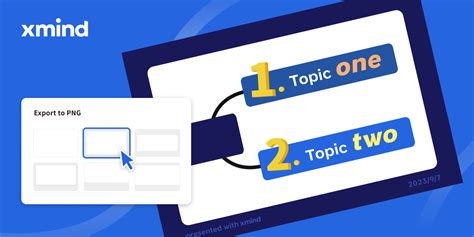Unleash the Potential of XMind: Default Line Styles and Beyond
XMind, a popular mind mapping software, offers a versatile platform for brainstorming, project planning, and knowledge management. While the power of XMind lies in its ability to visually represent complex information, understanding and utilizing its default line styles effectively is crucial for creating clear, concise, and impactful mind maps. This article delves into the default line styles in XMind, explores their applications, and provides tips for maximizing their potential.
Understanding XMind's Default Line Styles
XMind provides a range of default line styles that visually differentiate relationships between topics within your mind map. These styles aren't just aesthetic choices; they contribute significantly to the overall readability and understanding of your map. The default styles typically include:
-
Solid Lines: The most common style, representing a straightforward, direct relationship between parent and child topics. This is the default for most connections.
-
Dashed Lines: Often used to represent weaker connections, alternative paths, or less certain relationships. This subtle difference can add significant clarity to complex maps.
-
Dotted Lines: Similar to dashed lines, but even more subtle, suggesting a very loose or indirect connection. These are useful for highlighting potential links or ideas requiring further exploration.
-
Double Lines: Used to emphasize importance or highlight key relationships. These lines visually stand out, drawing the reader's attention to crucial connections.
How to Effectively Use XMind's Default Line Styles
The key to mastering XMind's line styles is understanding their contextual application. Don't just randomly assign styles; use them strategically to enhance the clarity and impact of your mind map.
1. Prioritize Solid Lines for Primary Relationships: Solid lines should be your go-to choice for representing the core connections and main branches of your mind map. These are the fundamental relationships that form the backbone of your ideas.
2. Use Dashed and Dotted Lines for Secondary and Tentative Connections: Reserve dashed and dotted lines for less significant relationships, brainstorming ideas, or potential connections that require further investigation. This visual distinction helps viewers quickly grasp the hierarchy of your ideas.
3. Emphasize Key Relationships with Double Lines: Use double lines sparingly to highlight critical relationships or crucial elements that warrant immediate attention. Overusing double lines will diminish their impact.
Beyond the Defaults: Customizing Line Styles in XMind
While XMind's default line styles are sufficient for many users, the software also offers extensive customization options. You can adjust:
-
Line Color: Use color-coding to further categorize relationships or highlight specific aspects of your mind map.
-
Line Width: Adjust the thickness of lines to emphasize certain connections.
-
Line Style: Explore additional line styles beyond the defaults (e.g., arrowheads, curved lines) to add visual interest and further enhance understanding.
Frequently Asked Questions (PAA)
Q: Can I change the default line styles in XMind?
A: Yes, XMind allows extensive customization of line styles. You can modify the color, width, and even the style itself (e.g., adding arrowheads) to suit your preferences and the specific needs of your mind map. These customizations can be applied individually or globally, allowing for flexibility.
Q: What are the best practices for using line styles in mind mapping?
A: Best practices include using solid lines for primary connections, dashed/dotted lines for secondary or tentative relationships, and double lines sparingly for key elements. Consistency is crucial; maintain a clear visual language throughout your mind map. Choose colors and styles that complement each other and enhance readability.
Q: How do line styles contribute to the effectiveness of a mind map?
A: Effective use of line styles improves the clarity and organization of your mind map. They visually represent the relationships between ideas, allowing for a quicker and more intuitive understanding of complex information. Well-chosen line styles can also enhance the overall aesthetic appeal and make your mind map more engaging.
Q: Are there any limitations to using line styles in XMind?
A: While XMind offers a wide range of customization options, overuse of different line styles can lead to visual clutter and confusion. Strive for a balance between visual interest and readability. Keep the overall design clean and consistent.
Conclusion
Mastering XMind's default line styles and understanding their application is vital for creating effective and visually appealing mind maps. By strategically utilizing these features and exploring the customization options, you can unlock the full potential of XMind to better organize, understand, and share your ideas. Remember, consistency and clarity are key to creating powerful mind maps that effectively communicate your thoughts and insights.