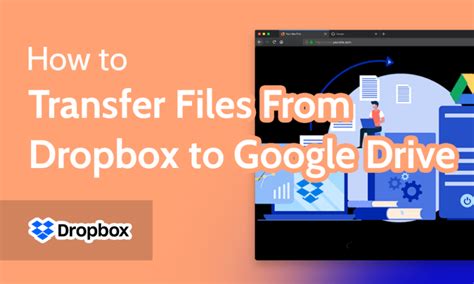Transfer Files Now: Dropbox to Google Drive – A Comprehensive Guide
Migrating your files from Dropbox to Google Drive can seem daunting, but it doesn't have to be. This comprehensive guide will walk you through various methods, helping you choose the best approach for your specific needs and data volume. Whether you're transferring a few files or your entire Dropbox library, we've got you covered. We'll also address common questions and concerns to ensure a smooth and efficient transfer.
Why Transfer from Dropbox to Google Drive?
Many users find themselves needing to switch cloud storage providers. The reasons are varied, but some common motivations include:
- Cost: Google Drive's pricing structure might be more attractive depending on your storage needs.
- Integration: Google Drive integrates seamlessly with other Google services like Gmail, Docs, Sheets, and Slides, which is a huge advantage for users heavily invested in the Google ecosystem.
- Collaboration: Google Drive's collaborative features are often lauded as superior for teamwork.
- Security: Both services offer robust security, but users might prefer one platform's security measures over the other.
How to Transfer Files from Dropbox to Google Drive: Different Methods
There are several ways to transfer your files, each with its own pros and cons:
1. Manual Download and Upload: The Simplest (But Slowest) Method
This is the most straightforward approach, ideal for small amounts of data.
- Steps: Download the files you need from your Dropbox account and then upload them to your Google Drive account.
- Pros: Simple, requires no third-party tools.
- Cons: Time-consuming, especially for large files and numerous folders. Error-prone if you're transferring a significant amount of data.
2. Using MultCloud: A Multi-Cloud Management Tool
MultCloud is a free service that allows you to manage multiple cloud storage accounts, including Dropbox and Google Drive, in one place. It simplifies the transfer process by allowing you to move files between accounts with ease.
- Steps: Create a MultCloud account, connect your Dropbox and Google Drive accounts, and then select the files or folders you want to transfer. MultCloud will handle the rest.
- Pros: User-friendly interface, supports large file transfers.
- Cons: Relies on a third-party service. Free plan might have limitations on transfer speed and size.
3. Using Rclone: A Command-Line Tool for Power Users
Rclone is a powerful command-line program that allows you to synchronize files between various cloud storage providers. While it has a steeper learning curve, it's a very efficient option for large transfers.
- Steps: Install Rclone, configure it with your Dropbox and Google Drive credentials, and use its command-line interface to move your files.
- Pros: Extremely efficient for large transfers, highly customizable.
- Cons: Requires some technical knowledge, not user-friendly for beginners.
4. Third-Party Transfer Services: Specialized Tools
Several third-party services specialize in transferring data between cloud storage platforms. Research carefully to ensure the service is reputable and secure before using it.
- Steps: These services typically require you to link your Dropbox and Google Drive accounts, allowing them to manage the transfer process.
- Pros: Can be faster and more efficient than manual transfers.
- Cons: Might involve subscription fees, reliance on a third-party provider.
Frequently Asked Questions (FAQs)
What is the best way to transfer large amounts of data from Dropbox to Google Drive?
For large datasets, using MultCloud or Rclone is generally recommended. MultCloud offers a user-friendly interface, while Rclone provides superior speed and control for technical users. Third-party transfer services can also be a good option, depending on their features and pricing.
How long does it take to transfer files from Dropbox to Google Drive?
The transfer time depends on several factors, including the file size, internet speed, and the method used. Manual transfers will take the longest, while Rclone and dedicated transfer services are usually much faster.
Is it safe to transfer my files between Dropbox and Google Drive using third-party tools?
Choosing reputable, well-reviewed third-party tools minimizes risks. Always check user reviews and security policies before using any service. Ensure the service uses secure encryption during the transfer process.
Can I transfer specific folders from Dropbox to Google Drive?
Yes, all the methods mentioned above allow you to selectively transfer folders. You don't have to transfer your entire Dropbox account if you only need specific files or folders.
What happens if my internet connection drops during the transfer?
Most tools will either pause the transfer or resume from where they left off once the connection is restored. However, it's always a good idea to monitor the transfer process to prevent potential issues.
Conclusion
Choosing the right method for transferring your files from Dropbox to Google Drive depends on your technical skills and the volume of data you need to move. By understanding the various options and their pros and cons, you can choose the approach that best suits your needs and ensure a smooth transition. Remember to back up your data before starting any major file transfers as an extra precaution.