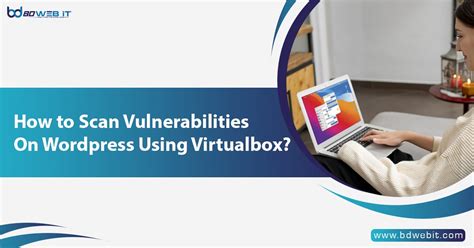Secure Your WordPress Business: A VirtualBox Vulnerability Scan Deep Dive
Running a WordPress business website means juggling content creation, marketing, and sales – but security shouldn't fall by the wayside. A compromised website can lead to data breaches, financial losses, and reputational damage. One crucial step in bolstering your website's defenses is performing regular vulnerability scans. This article delves into using VirtualBox for this process, providing a comprehensive guide for securing your WordPress business.
Why Use VirtualBox for Vulnerability Scanning?
VirtualBox offers a safe and controlled environment for scanning your WordPress site. By creating a virtual machine (VM) mirroring your live website, you can perform aggressive scans without risking your production environment. If something goes wrong during the scan, you're only affecting the VM, not your live website and its potentially sensitive data. This isolation protects your business from unintended consequences.
What is a Vulnerability Scan?
A vulnerability scan is an automated process that checks your website for known security weaknesses. These weaknesses can be anything from outdated software and plugins to misconfigurations in your server settings. The scan identifies potential entry points for hackers, allowing you to address them proactively before they're exploited.
Choosing the Right Vulnerability Scanner
Several excellent vulnerability scanners are compatible with VirtualBox. Some popular options include:
- OpenVAS: A powerful, open-source vulnerability scanner offering comprehensive scanning capabilities.
- Nessus Essentials: A free version of the popular Nessus scanner, suitable for smaller websites. (Note: The full Nessus version offers more advanced features.)
- Nikto: A web server scanner that checks for outdated server software, insecure configurations, and other vulnerabilities.
The best scanner for you depends on your technical expertise and the size of your website. OpenVAS offers a steep learning curve but provides immense power, while Nessus Essentials provides a user-friendly interface with good functionality. Nikto is a great supplementary tool for focusing on web server security.
Setting Up Your VirtualBox Environment
Before you begin scanning, you need a properly configured VirtualBox VM. This involves:
- Installing VirtualBox: Download and install the VirtualBox software from the official website.
- Creating a VM: Create a new VM with sufficient resources (RAM and disk space) to handle your website's files and the scanner.
- Installing an Operating System: Install a suitable operating system (e.g., Ubuntu Server) within the VM.
- Installing WordPress: Install a copy of your WordPress site within the VM. This is crucial for accurate scanning. You can export your site's database and files and import them into the VM.
- Installing the Vulnerability Scanner: Install your chosen scanner within the VM. Follow the scanner's specific installation instructions.
Performing the Vulnerability Scan
Once your VM is set up, you can begin the scan. The process varies slightly depending on the scanner you chose, but generally involves:
- Configuring the Scanner: Specify the target (your WordPress website's IP address or domain within the VM).
- Starting the Scan: Initiate the scan. This can take some time depending on the size and complexity of your website.
- Reviewing the Results: Once the scan is complete, carefully review the report. The report will list identified vulnerabilities, their severity, and potential remediation steps.
Addressing Identified Vulnerabilities
After reviewing the scan results, prioritize addressing the vulnerabilities based on their severity. Common vulnerabilities and their solutions might include:
- Outdated Plugins/Themes: Update all plugins and themes to their latest versions.
- Weak Passwords: Use strong, unique passwords for all accounts. Consider using a password manager.
- Outdated WordPress Core: Regularly update the WordPress core software.
- Unpatched Security Holes: Apply security patches provided by WordPress and plugin developers as soon as they are released.
How Often Should You Scan?
Regular vulnerability scans are vital for maintaining strong security. Aim for at least monthly scans, or more frequently if you frequently update your website with new plugins or themes.
What About Other Security Measures?
Vulnerability scanning is only one part of a comprehensive security strategy. Other crucial steps include:
- Regular Backups: Regularly back up your website's files and database to a secure location.
- Strong Passwords: Employ strong, unique passwords across all accounts.
- Two-Factor Authentication (2FA): Enable 2FA wherever possible.
- Web Application Firewall (WAF): Consider using a WAF to protect your website from malicious traffic.
- Security Plugins: Install and maintain reputable WordPress security plugins.
By following these steps and using VirtualBox for your vulnerability scans, you can significantly enhance your WordPress site's security and protect your business from potential threats. Remember, proactive security is far more effective and cost-efficient than reactive damage control.