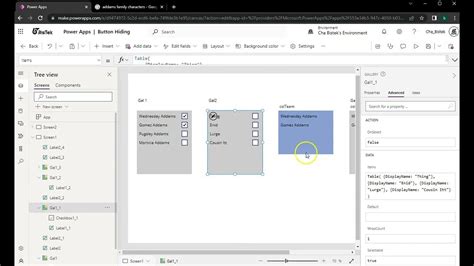Power Apps: Combining Collections for Actionable Insights
Power Apps offers incredible flexibility for data manipulation, and a key aspect of that is working with collections. Collections, essentially in-memory tables, are invaluable for storing and manipulating data within your app. However, their true power is unlocked when you learn how to effectively combine them, generating richer, more actionable insights from your data. This article explores various techniques for combining collections in Power Apps, empowering you to build more sophisticated and insightful applications.
Why Combine Collections?
Before diving into the methods, let's understand the "why." Combining collections allows you to:
- Aggregate Data: Bring together data from disparate sources to create a unified view. Imagine combining sales data with customer information for a complete picture of performance.
- Perform Complex Analysis: Combine collections to perform calculations and derive new metrics not readily available in individual collections. For instance, combining inventory and sales data to calculate stock turnover rates.
- Enhance User Experience: Present users with a consolidated view, simplifying complex information and improving decision-making. Instead of navigating multiple screens, users see everything they need in one place.
- Improve App Efficiency: By combining relevant data beforehand, you can reduce the number of database queries, leading to faster app performance.
Methods for Combining Collections
Power Apps provides several ways to combine collections, each with its strengths and weaknesses:
1. Using Collect and AddColumns
This approach is ideal for simple combinations where you want to add columns from one collection to another. Let's say you have a collection CollectionA with customer IDs and a collection CollectionB with customer names. You can combine them using Collect and AddColumns:
ClearCollect(CombinedCollection, CollectionA);
ForAll(CollectionB,
If(LookUp(CombinedCollection, CustomerID = ID).CustomerID,
Patch(LookUp(CombinedCollection, CustomerID = ID), {CustomerName: Name}),
Collect(CombinedCollection, {CustomerID: ID, CustomerName: Name})
)
);
This code first clears and then populates CombinedCollection with CollectionA. It then iterates through CollectionB, adding the CustomerName to the matching CustomerID in CombinedCollection. If no match is found, a new record is added. This method is efficient for smaller collections but can be slow for very large datasets.
2. Using Concat
The Concat function is beneficial when you need to merge two or more collections vertically (stacking them on top of each other). This is helpful when you have similar data structures across multiple collections.
ClearCollect(CombinedCollection, Concat(CollectionA, CollectionB));
This simple line of code combines CollectionA and CollectionB into CombinedCollection. Note that this method assumes both collections have the same column structure. If the structures differ, you'll need more complex manipulation using AddColumns or other functions.
3. Using Filter and LookUp for Relational Joins
For more complex scenarios involving relational data (like joining tables in a database), you need more sophisticated techniques. Filter and LookUp functions allow you to perform joins based on common fields.
For example, if CollectionA has order information and CollectionB has product details, you can combine them to show order details including product names using LookUp:
ClearCollect(CombinedCollection,
AddColumns(CollectionA, "ProductName", LookUp(CollectionB, ProductID = CollectionA.ProductID, ProductName))
);
This adds a new column "ProductName" to CombinedCollection by looking up the product name in CollectionB based on the ProductID in CollectionA.
4. Advanced Techniques: Using Power Automate Flows
For highly complex combinations or when dealing with large datasets, integrating Power Automate flows provides a powerful solution. You can create a flow that retrieves data from various sources, performs transformations, and then sends the combined data back to your Power App as a collection.
Troubleshooting and Optimization
- Large Datasets: For very large collections, consider optimizing your approach. Avoid unnecessary loops and use efficient functions like
AddColumnsjudiciously. - Error Handling: Implement error handling to gracefully manage scenarios where data is missing or mismatched.
- Data Types: Ensure data types are consistent across collections before combining them to prevent errors.
Conclusion
Combining collections in Power Apps is a fundamental skill for creating powerful and insightful applications. Mastering these techniques will allow you to unlock the full potential of Power Apps, transforming raw data into actionable intelligence that drives better decisions and improves user experiences. By carefully choosing the appropriate method and optimizing for performance, you can build robust and efficient apps that effectively leverage the power of combined collections.