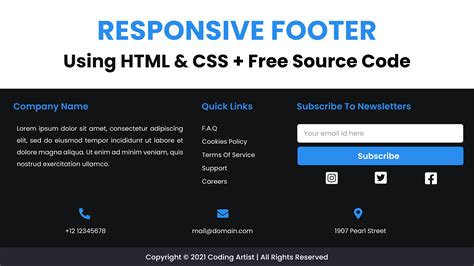Open XML: The Quickest Way to Add Horizontal Lines to Footers
Adding horizontal lines to footers in Microsoft Word documents is a simple task for users, but programmatically controlling this through Open XML can seem daunting. This article will guide you through the quickest and most efficient method to add these lines using Open XML, providing a clear, concise, and practical approach for developers. We'll explore the underlying XML structure and offer solutions to common challenges.
Understanding the Open XML Structure for Footers
Before diving into the code, it's crucial to understand how footers are represented in Open XML. Footers reside within the footer element, nested within the headerFooter part of the document. The line itself will be added as a simple shape. This method is preferable to using tables, which can be more complex to manage within the XML structure.
The Quickest Method: Adding a Simple Shape
The most efficient way to add a horizontal line to a footer in Open XML is by inserting a simple rectangle shape. By adjusting its height and properties, we effectively create a horizontal line. Here's a C# example demonstrating this technique:
using DocumentFormat.OpenXml.Packaging;
using DocumentFormat.OpenXml.Wordprocessing;
using DocumentFormat.OpenXml.Drawing.Spreadsheet;
using DocumentFormat.OpenXml.Drawing;
using A = DocumentFormat.OpenXml.Drawing;
public static void AddHorizontalLineToFooter(string filePath, string footerText)
{
using (WordprocessingDocument document = WordprocessingDocument.Open(filePath, true))
{
// Get the main document part
MainDocumentPart mainPart = document.MainDocumentPart;
// Get the header part (if it doesn't exist, create it)
HeaderPart headerPart = mainPart.HeaderParts.FirstOrDefault(header => header.Header.ChildElements.Count > 0); //Find existing header
if(headerPart == null) //Create a new header if none exist
{
headerPart = mainPart.AddNewPart();
headerPart.Header = new Header();
}
// Get the footer part (if it doesn't exist, create it)
FooterPart footerPart = mainPart.FooterParts.FirstOrDefault(footer => footer.Footer.ChildElements.Count > 0); //Find existing footer
if (footerPart == null) //Create a new footer if none exist
{
footerPart = mainPart.AddNewPart();
footerPart.Footer = new Footer();
}
// Add the horizontal line as a shape
Shape shape = new Shape()
{
InnerText = footerText
};
//Adjust size and position of shape to mimic a horizontal line.
A.ShapeProperties shapeProperties = new A.ShapeProperties();
A.Transform2D transform2D = new A.Transform2D();
A.Offset offset = new A.Offset() { X = "0", Y = "0" };
A.Extents extents = new A.Extents() { Cx = 9525000, Cy = 9525 }; // Adjust these values to change line length and thickness
transform2D.Append(offset);
transform2D.Append(extents);
shapeProperties.Append(transform2D);
shape.Append(shapeProperties);
// Add the shape to the footer
footerPart.Footer.AppendChild(shape);
//Save changes
mainPart.Document.Save();
}
}
This code snippet efficiently adds a horizontal line to a footer without unnecessary complexity. Remember to install the DocumentFormat.OpenXml NuGet package in your project.
How to Customize the Line
This approach allows for easy customization. Adjust the Cx and Cy attributes within the extents element to modify the line's length and thickness. Experiment with different values to achieve your desired look. You can also adjust the line's color and other properties using additional elements within the shapeProperties element.
What if my document already has a footer?
The code above handles cases where a footer may or may not already exist. It searches for an existing footer and adds the line to it. If no footer exists, it creates one before adding the line.
Handling Different Footer Types
Open XML supports different types of footers (e.g., even, odd). The provided code primarily addresses the default footer. For more advanced scenarios involving multiple footer types, you'll need to account for the specific type attribute of the footer part when adding your horizontal line.
Conclusion
Adding horizontal lines to footers using Open XML doesn't have to be complicated. This method using simple shapes provides a clean, efficient, and customizable solution. Remember to adjust the code to suit your specific needs and document structure, ensuring a seamless integration of horizontal lines into your Word documents. By understanding the underlying XML structure and applying this approach, you can easily automate this task for improved workflow and document generation.