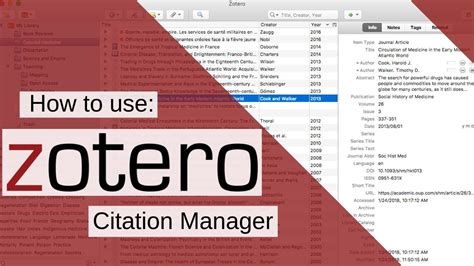Master Zotero: Your Website Citation Management Solution
Managing citations for your website can feel like navigating a labyrinth. From ensuring accuracy to maintaining consistency across various posts and pages, the process can be incredibly time-consuming. However, with the right tools and techniques, this task becomes significantly more manageable. This comprehensive guide will show you how to master Zotero, a powerful and free citation management tool, to streamline your website's citation workflow.
Why Use Zotero for Website Citation Management?
Zotero offers several advantages over manual citation management for websites:
- Accuracy: Zotero minimizes the risk of human error by automatically formatting citations according to various style guides (MLA, APA, Chicago, etc.).
- Efficiency: Spend less time manually formatting citations and more time creating high-quality content. Zotero's bulk importing capabilities significantly speed up the process.
- Consistency: Maintain consistent citation formatting across your entire website, ensuring a professional and credible presentation.
- Organization: Organize your research effortlessly. Zotero allows for tagging, annotating, and grouping citations for easy retrieval.
- Collaboration: Zotero's collaborative features allow multiple authors to work on a project simultaneously, sharing and managing citations effectively.
Getting Started with Zotero
Before diving into advanced features, let's cover the basics:
- Installation: Download and install the Zotero extension for your web browser (Firefox, Chrome, Safari) and the standalone Zotero application.
- Creating a Library: Organize your research by creating dedicated libraries for different projects or topics on your website.
- Adding Items: Zotero supports various item types, including web pages, articles, books, and more. Simply use the "Create New Item" function or the browser extension to save citations directly from websites. Zotero will often automatically fill in citation details, simplifying the process.
How to Add a Website Citation in Zotero:
- Locate the Zotero browser button: Click on the Zotero icon in your browser toolbar.
- Select "Save Item": This will capture the webpage's URL, title, and other relevant metadata.
- Edit the Details (optional): Review the captured information. Add any missing details, such as author names, publication dates, or other relevant information.
- Add Tags and Notes: Organize your citation by adding relevant tags and notes. This will help you easily locate specific sources later.
- Save the Item: The citation is now added to your Zotero library.
Advanced Zotero Techniques for Website Management
Once you're comfortable with the basics, explore these advanced features:
Using Zotero's Citation Styles:
Zotero supports numerous citation styles. Select the style appropriate for your website and ensure consistent formatting throughout. Changing styles is a simple process within Zotero's settings.
Zotero's Word Processor Integration:
Zotero seamlessly integrates with most word processors (Microsoft Word, LibreOffice Writer, Google Docs) allowing for easy insertion of citations and bibliographies directly into your website copy. This eliminates manual formatting and ensures accuracy. While this primarily targets articles and blog posts, the underlying principle of managing and inserting citations efficiently applies. You can then copy and paste the correctly formatted citation into your website's content management system.
Managing Multiple Website Projects in Zotero:
For websites with multiple sections or articles requiring different citation styles or collections of sources, utilize Zotero's powerful collection features. Create separate collections within your library for each project or website category, allowing for focused organization and effortless access to relevant sources.
Collaborating on Website Citations with Zotero:
If you work with a team, Zotero allows for shared libraries. Collaborate on citation management and ensure consistent practices across the entire website's content.
Troubleshooting Common Zotero Issues
- Missing Metadata: Sometimes Zotero may fail to capture all the necessary metadata from a website. Manually fill in missing information to ensure accuracy.
- Incorrect Citation Format: Double-check your selected citation style and make sure it's appropriately applied.
- Integration Issues: Ensure your word processor or website CMS is correctly configured for integration with Zotero.
Conclusion
Mastering Zotero significantly enhances your website citation management. By utilizing its features, you can improve accuracy, efficiency, consistency, and overall workflow. Spend less time wrestling with citations and more time crafting engaging and informative content for your website. Embrace the power of Zotero, and transform your citation management from a tedious chore into a streamlined process.