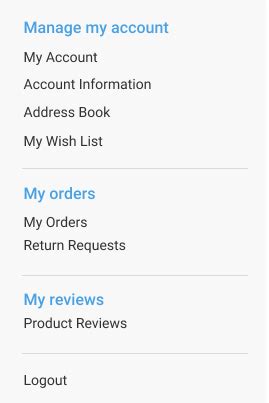Magento 2: Make Your Magento 2 Account Side Nav Perfect
The customer account area in Magento 2 is crucial for a positive user experience. A well-designed and intuitive side navigation within the customer account dashboard can significantly improve customer engagement and retention. This article will guide you through optimizing your Magento 2 account side navigation, transforming it from a functional necessity to a powerful tool for enhancing the customer journey.
Why is a Perfect Magento 2 Account Side Nav Important?
A streamlined account side navigation improves user experience by providing quick and easy access to important account information and actions. A cluttered or poorly organized navigation, on the other hand, can lead to frustration and potentially lost sales. A perfect side navigation ensures customers can effortlessly manage their orders, profiles, addresses, payment methods, and wishlists, fostering loyalty and encouraging repeat purchases.
Understanding the Magento 2 Account Side Navigation Structure
Before optimizing, it's essential to understand Magento 2's default account side navigation structure. It typically includes links to order history, addresses, payment methods, and account information. However, this default structure might not perfectly align with your specific business needs and customer expectations.
How to Customize the Magento 2 Account Side Navigation
Magento 2 offers several ways to customize the account side navigation:
-
Using the Admin Panel: The easiest method involves utilizing the Magento 2 admin panel. Navigate to Stores > Configuration > Customers > Customer Configuration > Account Navigation Links. Here, you can add, remove, or reorder links. You can also define the label and URL for each link.
-
Using a Theme Override (Advanced): For more advanced customization, you can override the default template files responsible for rendering the account side navigation. This allows for greater control over the appearance and functionality. This method requires a deeper understanding of Magento 2's theme structure and template files.
-
Using Extensions (Recommended for Complex Customization): Numerous Magento 2 extensions are available to extend and customize the account side navigation. These extensions can add new functionalities, improve the design, and streamline the overall user experience. This is the recommended method for businesses requiring substantial modifications beyond basic admin panel adjustments.
Optimizing Your Magento 2 Account Side Nav: Key Considerations
Optimizing your Magento 2 account side nav goes beyond simply adding or removing links. Consider these key aspects:
1. Prioritize Essential Links
Focus on the most frequently used features. Place the most important links (like order history and address management) at the top of the navigation. Less frequently accessed links can be placed further down or even grouped under a sub-menu.
2. Use Clear and Concise Labels
Avoid jargon or technical terms. Use simple, user-friendly language that clearly communicates the purpose of each link. For example, use "Order History" instead of "Past Transactions".
3. Employ Intuitive Grouping
Group related links together logically. For example, you could group links related to addresses and shipping together. This improves navigation and reduces cognitive load for the customer.
4. Consider Visual Hierarchy
Use visual cues such as bold text, icons, or different font sizes to highlight important links and create a visual hierarchy. This helps users quickly identify key actions and information.
5. Mobile Responsiveness
Ensure your account side navigation is fully responsive and adapts seamlessly to different screen sizes. A poorly designed mobile navigation can significantly detract from the user experience.
Addressing Common Questions Regarding Magento 2 Account Side Nav
Here are some frequently asked questions concerning Magento 2 Account Side Navigation, addressed for improved clarity:
How do I add a link to my wishlist in the Magento 2 account side navigation?
You can add a link to the wishlist using the admin panel method described above. Simply add a new link with the appropriate label ("My Wishlist," for example) and the correct URL path to your wishlist page. Remember to check the URL path in your Magento 2 installation to ensure accuracy.
Can I remove links from the default Magento 2 account side navigation?
Yes, you can remove links using the admin panel. However, be cautious when removing essential links, as this can negatively affect the user experience.
How can I change the order of links in the Magento 2 account side navigation?
You can reorder links using drag-and-drop functionality within the admin panel's Account Navigation Links section. This allows you to prioritize links based on their importance to your customers.
What if I need more extensive customization beyond the admin panel options?
For more extensive customization, you might consider employing a theme override or utilizing a dedicated Magento 2 extension. This would allow for deeper integration and advanced design adjustments beyond the capabilities of the admin panel.
By following these steps and considering these crucial aspects, you can create a perfect Magento 2 account side navigation that enhances the customer experience and ultimately drives sales. Remember to regularly review and update your navigation based on customer feedback and usage analytics to ensure it remains optimized for optimal performance.