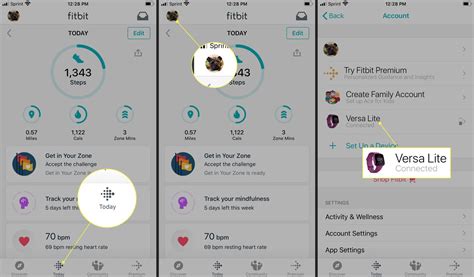Fitbit Update: A Simple Guide for Beginners
Keeping your Fitbit up-to-date is crucial for enjoying all its features and ensuring accurate data tracking. This guide walks beginners through the process, answering common questions and offering helpful tips. Whether you're new to Fitbit or just need a refresher, this comprehensive guide will get you up and running in no time.
What's the Purpose of a Fitbit Update?
Fitbit updates are regularly released to improve your device's performance and functionality. These updates often include:
- Bug fixes: Addressing glitches and resolving issues that might affect your device's accuracy or overall operation.
- New features: Introducing exciting new tools, such as workout modes, health metrics, and app integrations.
- Performance enhancements: Optimizing battery life, improving data synchronization speed, and enhancing the overall user experience.
- Security improvements: Protecting your data and device from potential vulnerabilities.
Regular updates ensure you're making the most of your Fitbit and accessing the latest advancements.
How Do I Update My Fitbit?
The update process varies slightly depending on your Fitbit model and the platform (Android or iOS) you're using. However, the general steps are similar:
- Ensure sufficient battery: Make sure your Fitbit has at least 50% battery life before initiating an update. A low battery can interrupt the process and potentially damage your device.
- Connect to Wi-Fi or Bluetooth: Your Fitbit needs a stable connection to download the update. Connect to a reliable Wi-Fi network for the fastest and most stable connection. Bluetooth is used to connect to your smartphone, which relays the update.
- Open the Fitbit app: Launch the official Fitbit app on your smartphone.
- Check for updates: The app usually notifies you automatically if an update is available. However, you can also manually check by going to the device settings within the app. This location varies slightly by Fitbit app version. Look for a section related to your Fitbit device and you should find an option to check for updates.
- Start the update: Once you confirm an update is available, follow the on-screen instructions to begin the update process. Keep your Fitbit close to your phone and ensure a stable connection throughout the update.
- Wait for completion: The update process may take some time depending on the size of the update and your internet connection. Avoid using your Fitbit during this time.
- Restart (if necessary): Once the update is complete, your Fitbit may automatically restart. If not, restart it manually.
What If My Fitbit Update Fails?
If your Fitbit update fails, don't panic! Here's what you can try:
- Check your internet connection: Ensure you have a strong and stable internet connection. Try switching to a different Wi-Fi network or turning mobile data on.
- Restart your Fitbit and your phone: A simple restart can often resolve minor issues that prevent updates from completing successfully.
- Check the Fitbit app and your phone's software: Make sure you are using the latest versions of both the Fitbit app and your phone's operating system.
- Contact Fitbit support: If none of the above solutions work, don't hesitate to contact Fitbit support for assistance. They can diagnose the issue and offer tailored solutions.
How Often Should I Update My Fitbit?
Fitbit typically releases updates regularly. It's a good practice to check for updates at least once a month or whenever you receive a notification from the app. Staying updated ensures you have access to the latest bug fixes, feature enhancements, and security improvements.
Will Updating My Fitbit Erase My Data?
No, updating your Fitbit will generally not erase your data. Your fitness history and personal information should remain intact after the update. However, it's always a good idea to sync your Fitbit with the app before initiating an update to ensure your data is backed up.
Why is My Fitbit Not Updating?
There are several reasons why your Fitbit might not be updating:
- Insufficient battery life: As mentioned, ensure your device has enough charge.
- Poor internet connection: A weak or unstable Wi-Fi connection can prevent the download.
- Out-of-date Fitbit app: Update your app to the latest version.
- Software glitches on your phone: Restart your smartphone.
- Device incompatibility: Check for device compatibility with the update on the Fitbit website.
Troubleshooting these potential issues should resolve most update problems. If not, contacting Fitbit support is recommended.
By following these simple steps and troubleshooting tips, you can keep your Fitbit updated and running smoothly, making the most of its fitness tracking and health monitoring capabilities. Remember to always check for updates regularly and address any issues promptly.