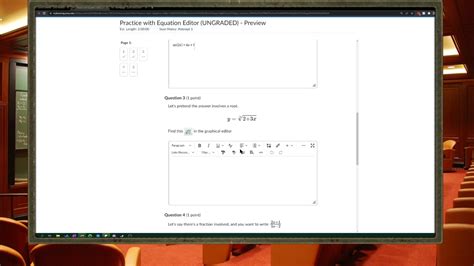Brightspace Equation Editor: A Quick Reference Guide
Brightspace, a popular Learning Management System (LMS), offers a built-in equation editor that allows instructors and students to easily create and insert mathematical formulas, equations, and symbols into assignments, discussions, and other course materials. This quick reference guide will walk you through the essential features and functionalities of the Brightspace equation editor, helping you confidently incorporate mathematical expressions into your online learning experience.
What is the Brightspace Equation Editor?
The Brightspace equation editor is a user-friendly tool that utilizes a WYSIWYG (What You See Is What You Get) interface. This means you can visually construct your equations, eliminating the need for complex coding or markup languages like LaTeX. It allows for the creation of a wide range of mathematical expressions, from simple arithmetic to complex calculus equations, using a straightforward palette of symbols and operators.
Accessing the Equation Editor
The location of the equation editor button might vary slightly depending on the specific Brightspace version your institution uses. However, it's typically found within the rich text editor used for creating assignments, discussions, and other content areas. Look for a button that resembles a square root symbol (√) or a mathematical symbol (Σ). Clicking this button will launch the equation editor.
Key Features and Functions
The Brightspace equation editor provides a comprehensive set of tools to create virtually any mathematical expression. Here's a breakdown of its key features:
Basic Arithmetic and Symbols:
The editor readily supports basic arithmetic operations (+, -, ×, ÷), exponents (x<sup>y</sup>), fractions (a/b), roots (√x), and a wide array of standard mathematical symbols (e.g., +, -, =, <, >, ≤, ≥, π, ∞). Simply click the appropriate button to insert the symbol into your equation.
Greek Letters:
Brightspace's equation editor includes a dedicated section for Greek letters, essential for many mathematical and scientific notations. You'll easily find both uppercase and lowercase letters (α, β, γ, Δ, etc.).
Functions and Operators:
The editor supports common mathematical functions such as sin, cos, tan, log, and more. It also allows for the use of summation (Σ), integral (∫), and other operators necessary for advanced mathematical expressions. These are often found within a separate menu or palette.
Subscripts and Superscripts:
Creating subscripts and superscripts is crucial for representing variables and indices correctly. The equation editor provides dedicated buttons for adding both subscripts (x<sub>i</sub>) and superscripts (x<sup>2</sup>).
Troubleshooting Common Issues
While the Brightspace equation editor is generally intuitive, you might encounter minor issues. Here are solutions for some frequently asked questions:
How do I create a fraction in the Brightspace equation editor?
The editor typically provides a fraction button directly. Click this button, and you'll see a template appear where you can enter the numerator and the denominator.
How do I insert a square root symbol?
Similarly, there is usually a dedicated button for the square root symbol (√). Clicking it will insert the symbol, and you can then type the number or expression within the root.
What if I need a symbol not found in the editor's palette?
While the editor offers a comprehensive collection of symbols, you might occasionally need one that isn't readily available. In such cases, you might need to use a different tool to create the equation and then copy and paste the image into Brightspace.
Tips for Effective Equation Editing
- Preview your equation: Before submitting your work, always preview the equation to ensure it renders correctly.
- Use parentheses: Parentheses are crucial for clarifying the order of operations in complex equations.
- Keep it simple: While the editor can handle complex expressions, strive for clarity and readability. Break down excessively long equations into smaller, more manageable parts.
- Test your equations: Before using the editor in a high-stakes setting (like an exam), test it out with some practice equations to familiarize yourself with its functionality.
This quick reference guide provides a solid foundation for using the Brightspace equation editor. Remember to explore its features thoroughly to discover its full potential. By mastering this tool, you can enhance the clarity and effectiveness of your mathematical communications within the Brightspace learning environment.