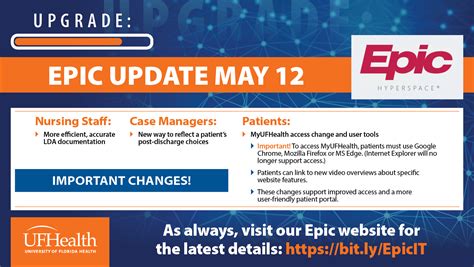Avoid Errors: The Right Way to Add Immunizations in Epic
Adding immunizations correctly in Epic is crucial for maintaining accurate patient records, ensuring compliance with public health regulations, and supporting effective disease prevention strategies. Inaccurate entries can lead to missed opportunities for vaccination, flawed public health reporting, and potential legal ramifications. This guide provides a comprehensive walkthrough of the correct procedure, addressing common pitfalls and offering best practices to minimize errors.
Understanding the Epic Immunization Module
Before diving into the process, it's essential to understand the structure and functionality of Epic's immunization module. This module is designed to streamline the recording, tracking, and reporting of patient immunizations. It incorporates features such as:
- Automated reminders: Epic can generate alerts for due or overdue immunizations, prompting providers to schedule necessary vaccinations.
- Vaccine scheduling: The system allows for scheduling future immunizations, creating a proactive approach to preventative care.
- Reporting capabilities: Aggregate data on immunization rates can be generated for various purposes, including public health reporting and quality improvement initiatives.
- Integration with other modules: The immunization module seamlessly interacts with other sections of Epic, such as the patient's medical history and problem list.
Step-by-Step Guide to Adding Immunizations in Epic
Adding an immunization involves several key steps, each requiring meticulous attention to detail. Here’s a breakdown of the process:
-
Accessing the Correct Patient Chart: Begin by locating the patient's chart using the appropriate search function within Epic. Double-check the patient's demographic information to ensure you're working with the correct record.
-
Navigating to the Immunization Section: Once in the patient chart, locate the immunization module. The exact location may vary slightly depending on your Epic version and system configuration, but it is typically accessible through the patient's clinical summary or a dedicated immunization tab.
-
Selecting the Correct Vaccine: From the available vaccine list, carefully select the exact vaccine administered. Pay close attention to the vaccine manufacturer, dose, and route of administration. Misselecting a vaccine can lead to significant errors.
-
Entering the Administration Date and Time: Accurately record the date and time the immunization was given. Use the system's date and time picker to avoid manual entry errors.
-
Documenting the Administration Site: Specify the injection site (e.g., left deltoid, right thigh). This information is crucial for tracking potential adverse reactions.
-
Recording the Lot Number and Expiration Date (if applicable): For certain vaccines, the lot number and expiration date are essential pieces of information. These details often become crucial in the event of a vaccine recall.
-
Adding Any Relevant Comments or Notes: If there were any unusual circumstances surrounding the administration (e.g., mild reaction, patient preference for a specific site), document these in the comments section.
-
Reviewing and Confirming the Entry: Before saving, thoroughly review all entered information to ensure accuracy. A single mistake can have far-reaching consequences.
-
Saving the Immunization Record: Once you've confirmed the accuracy of the data, save the record. The system may provide a confirmation message upon successful entry.
Common Errors to Avoid
Several common errors plague immunization data entry in Epic. Understanding these pitfalls is crucial for preventing them:
H2: What are the most common mistakes when entering immunizations in Epic?
Common mistakes include selecting the wrong vaccine, entering incorrect dates or times, omitting crucial information such as lot numbers, and failing to properly document any adverse reactions. Rushing the process can lead to many of these errors.
H2: How can I prevent data entry errors when recording immunizations in Epic?
Double-checking all information before saving, utilizing Epic's built-in verification tools, and taking the time to carefully review each field are all crucial steps in preventing errors. Regular training on the system's functionalities can also significantly improve accuracy.
H2: What happens if I make a mistake entering an immunization in Epic?
Mistakes can be corrected, but it requires following established correction procedures. Generally, this involves amending the record with a clear indication of the correction and the reason for it. Contact your system administrator or support team for guidance on correcting errors.
Best Practices for Accurate Immunization Data Entry
- Use the system's built-in prompts and reminders: Don't rely solely on memory.
- Take your time: Accuracy is paramount; rushing leads to errors.
- Follow standard operating procedures: Adhere to your institution's guidelines for data entry.
- Regularly update your knowledge: Stay informed about Epic updates and best practices.
- Seek clarification when needed: Don't hesitate to ask for help if you're unsure about anything.
By adhering to these guidelines and understanding the common pitfalls, healthcare professionals can ensure the accuracy and completeness of immunization records within Epic, contributing to improved patient care and public health surveillance. Remember, accurate data entry is not just about compliance; it's about protecting the health and well-being of patients.